IPTV Setup Guide: Step-by-Step Instructions for All Devices
Getting the setup right is crucial when starting to use IPTV services. In this detailed guide, we'll explain the IPTV setup process step by step for different devices. Whether you're using a Smart TV or mobile device, this guide will show you the way.
Table of Contents
- Pre-Setup Preparation
- IPTV Setup on Smart TV
- IPTV Setup on Android Devices
- IPTV Setup on iOS Devices
- IPTV Setup on Computer
- Next Server IPTV Easy Setup
- Important Post-Setup Settings
- Common Problems and Solutions
Pre-Setup Preparation
Before starting the setup, make sure you have:
- Stable Internet Connection: Minimum 10 Mbps (for HD), 25 Mbps (for 4K)
- IPTV Subscription Information: M3U URL or Xtream Codes API details
- Compatible Device: Smart TV, Android Box, phone, tablet, or computer
- IPTV Application: IPTV player suitable for your device
IPTV Setup on Smart TV
Samsung Smart TV IPTV Setup
- Open Smart Hub: Press the Smart Hub button on your TV remote
- Go to Apps Section: Open the app store
- Search for Smart IPTV App: Type "Smart IPTV" in the search bar
- Download and Install the App: Download and install for free
- Open the App: Your MAC address will appear on screen
- Note Your MAC Address: Write down this address
- Go to siptv.app: Visit this site from your computer or phone
- Enter Your MAC Address and M3U URL: Fill in the required information
- Click Upload Button: After the list is uploaded, restart the app on your TV
💡 Tip: Smart IPTV app offers a 24-hour free trial. After that, a one-time payment is required.
LG Smart TV IPTV Setup
- Open LG Content Store: Go to the app store from the main menu
- Find IPTV Smarters App: Search or find in categories
- Install the App: Click the Install button
- Launch the App: Open after installation is complete
- Select Load Your Playlist or File/URL: Click this option from the main menu
- Select Xtream Codes API: If you have this information
- Enter Information:
- Any Name: Choose any name you want
- Username: Your username
- Password: Your password
- URL: http://provideraddress.com:port
- Click Add User Button: If the information is correct, channels will load
IPTV Setup on Android Devices
Android TV Box / Mi Box IPTV Setup
- Open Google Play Store: Go to the store from the main screen
- Search for TiviMate IPTV Player: The most popular and professional choice
- Download the App: Click the Install button
- Open the App: Setup wizard will start on first launch
- Click Add Playlist: To add a new playlist
- Select Playlist Type:
- For M3U Playlist: Enter Playlist URL
- For Xtream Codes: Enter server information
- Add EPG Source: Enter EPG URL for program guide (optional)
- Complete Settings: Give it a name and save
IPTV Setup on iOS Devices
iPhone/iPad IPTV Setup
- Open App Store: Search for GSE Smart IPTV app
- Download the App: Click Get button (paid app)
- Launch the App: Main screen will open
- Click Remote Playlists: Select from left menu
- Click + Button: To add new playlist
- Select Add M3U URL: Enter playlist information:
- Playlist Name: Choose any name
- Playlist Link: Your M3U URL
- Save: Click save button in top right corner
- Open Playlist: Channels will load
IPTV Setup on Computer
IPTV Setup with VLC on Windows PC
- Download VLC Media Player: From videolan.org
- Open VLC: Launch after installation
- Open Media Menu: Click Media from top menu
- Select Open Network Stream: You can also use Ctrl+N shortcut
- Paste Your M3U URL: In the URL box under Network tab
- Click Play Button: Channels will start loading
- Save Playlist: Media > Save Playlist
Next Server IPTV Easy Setup
Next Server IPTV is an IPTV provider that aims to maximize ease of setup. It stands out with its customer satisfaction-focused approach:
Easy Setup Features:
- Automatic Setup Packages: Custom setup guides for each device
- Video Tutorials: Step-by-step video setup guides
- Remote Support: Technical support service via TeamViewer
- 24-Hour Test: Opportunity to test setup with free trial
Supported Devices:
- Smart TV: Samsung, LG, Sony, Vestel
- Android: Phone, tablet, Android TV Box
- iOS: iPhone, iPad, Apple TV
- PC/Mac: Windows and macOS applications
- Set-Top Box: MAG, Dreambox, Enigma2
Setup Support:
Next Server IPTV customer support team provides 24/7 assistance during the setup process. You can get instant technical support through WhatsApp, Telegram, and live support channels.
Important Post-Setup Settings
EPG (Electronic Program Guide) Settings
- Add your EPG URL to the application
- Set EPG update frequency (usually 24 hours)
- Adjust EPG time shift (if there's a timezone difference)
Video Quality Settings
- Choose quality according to your internet speed
- Optimize buffer size
- Enable hardware decoding (if supported)
Parental Control
- Lock adult content channels
- Set a PIN code
- Set age restrictions
Common Problems and Solutions
| Problem | Solution |
|---|---|
| Channels not loading | Check M3U URL, test your internet connection |
| Video freezing | Increase buffer size, reduce video quality |
| EPG not working | Check EPG URL, adjust time zone settings |
| No sound | Check audio codec settings, try different player |
Next Server IPTV Special Support: When you encounter the above problems, Next Server IPTV technical support team can provide you with immediate solutions. Professional assistance is especially provided for post-installation optimization settings.
Security Tips
- Use VPN: For your privacy and security
- Trusted Source: Only choose reliable IPTV providers
- Keep Updated: Regularly update your applications
- Password Security: Use strong passwords and don't share with anyone
Conclusion
IPTV setup is quite simple when you follow the right steps. With the methods explained in this guide, you can easily set up your IPTV service regardless of which device you're using. User-focused service providers like Next Server IPTV make the setup process even easier by providing uninterrupted support to their customers.
Remember, a stable internet connection and correct settings are crucial for a quality IPTV experience. By following this guide, you can perform a smooth IPTV setup and enjoy the rich world of content.
Related Posts
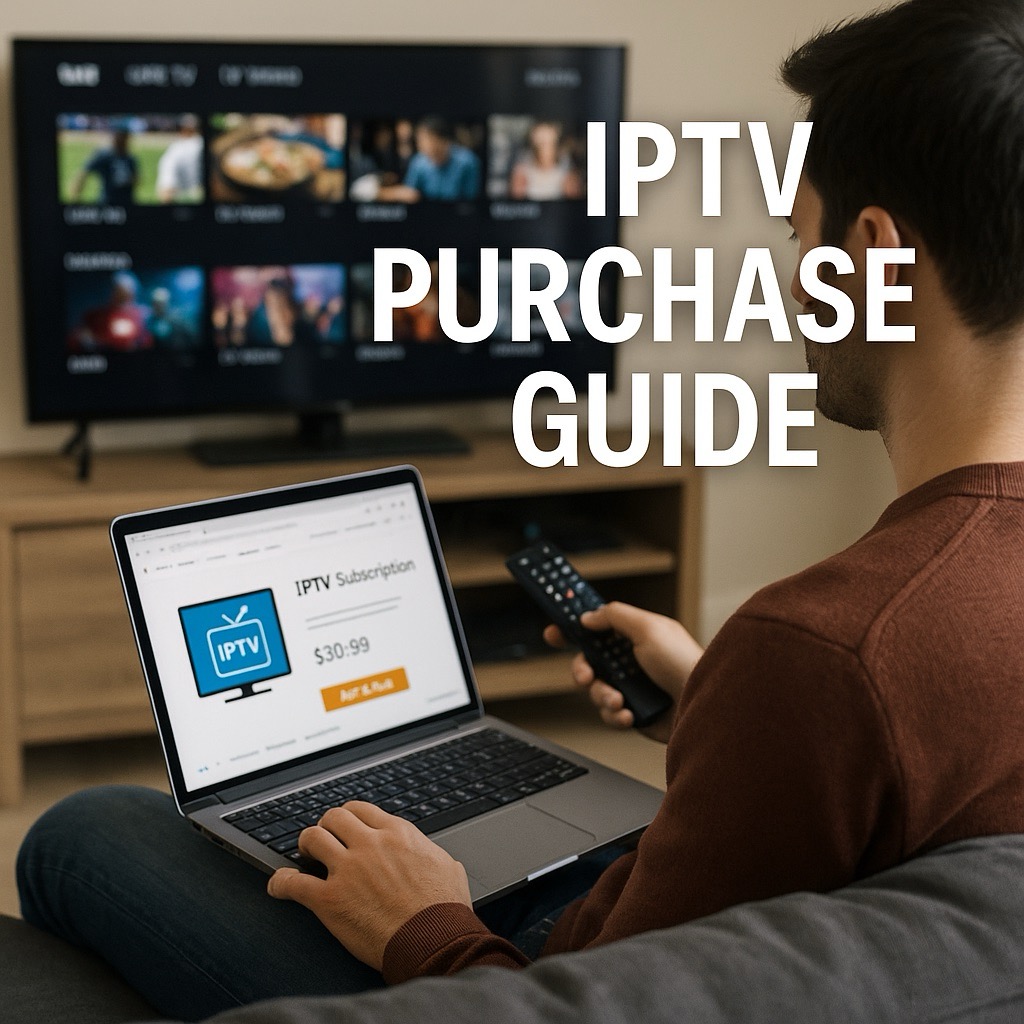
What to Consider When Buying IPTV
What should you pay attention to when purchasing an IPTV subscription? In this article, we cover the important points to consider when choosing an IPTV service.
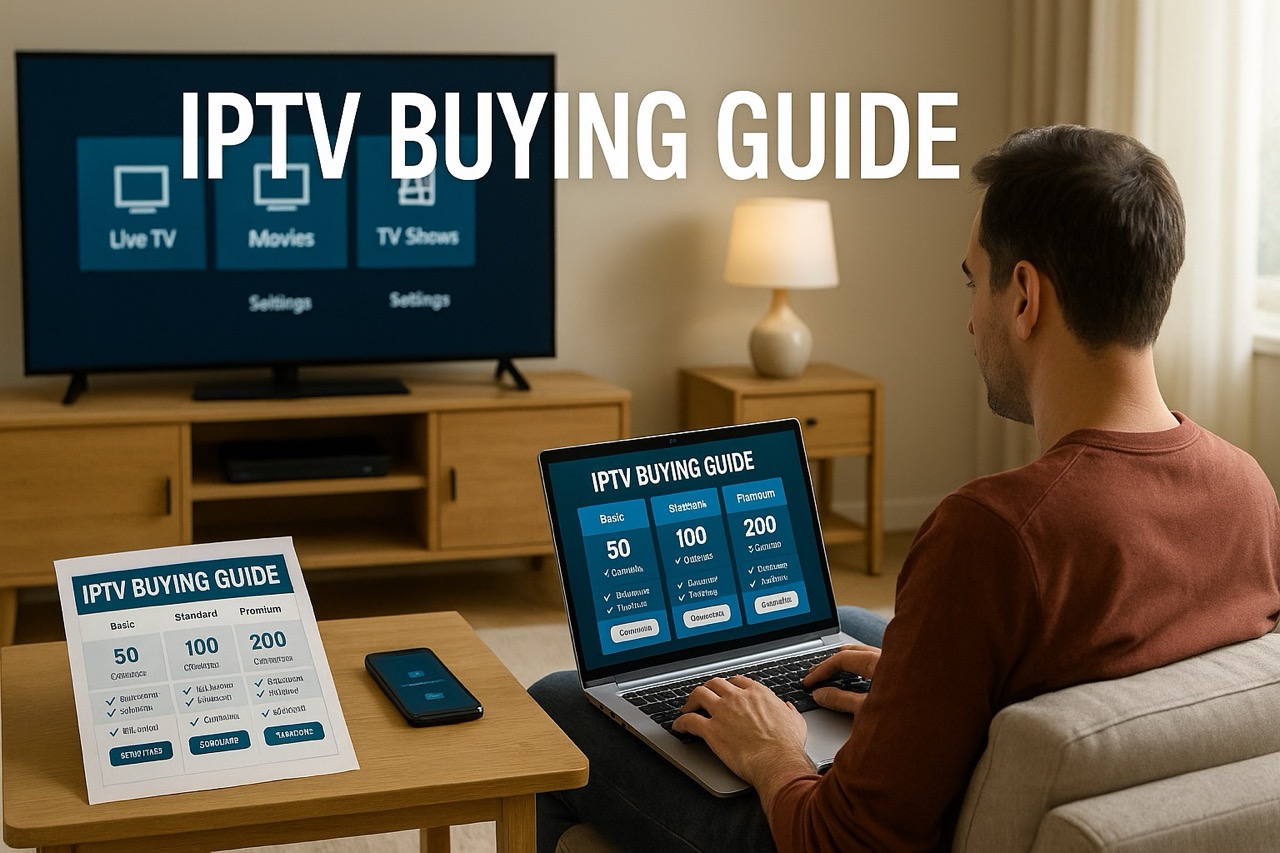
Buy IPTV: Guide and Tips
Comprehensive guide on what to know during the IPTV purchasing process, provider selection, device compatibility and security issues.

IPTV Test Broadcast: What It Is and How to Do It
Discover how to perform an IPTV test broadcast, allowing you to explore IPTV services with an iptv free trial. Find the best provider for seamless streaming.
